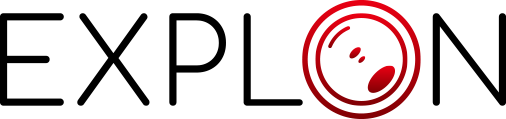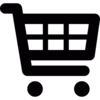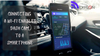If you have ever wanted to edit your dashcam footage but didn't know how this article is for you. Dashcam footage can be useful for a variety of purposes, from providing evidence in an accident to capturing a unique moment on the road.
However, the raw footage can often be long and boring, making it difficult to find the best clips. Fortunately, there are a number of free editing programs that can help you quickly and easily edit your dashcam footage on Windows 10.
In this article, we will show you how to edit dashcam footage on Windows 10 using free software. We will also provide some tips on how to choose the best editing software for your needs. So if you are ready to learn, feel free to make a cup of tea, and let's get started!
What Is a Dashcam?
You beep your horn as the car in front of you cuts you off, narrowly avoiding an accident. You think to yourself "If only there was some way I could show this driver what a close call they just had." Well, if you had a dashcam, not only would you have footage of the near-miss, but you could also edit it and upload it to the internet for the world to see.

A dashcam is a small camera that is mounted on the dashboard of your car. It constantly records video while you are driving, providing a record of everything that happens on the road. If you are involved in an accident, the footage from your dashcam can be used as evidence to support your claim.
Additionally, many dashcams come with extra features such as GPS tracking and incident detection, which can be helpful in an emergency situation. Check out Explon Dual Mirror Dash Camera which is capable of providing insurance claims to prevent disputes!
How To Edit The Footage The Dashcam Records
While most dash cams come with basic editing software, there are also many free options available for Windows 10 users. With a little time and effort, you can edit your dashcam footage to create a professional-looking video that highlights the best (or worst) moments of your drive.
So next time someone cuts you off in traffic, don't just shake your fist in frustration. Remember that the Dashcam footage will be supporting you on any journey you go on!
5 Best Dash Cam Video Editors for Windows 10
Anyone with a dash cam knows that the footage can be pretty uneventful most of the time. But every once in a while, you capture something amazing. When that happens, you're going to want to edit your footage to share with the world (or just keep it for yourself).
Fortunately, there are plenty of great options for editing dash cam footage on Windows 10, and many of them are free. Here are our 5 favorite video editors for Windows 10.
Windows Movie Maker
This one is a bit of an oldie but goodie. Windows Movie Maker has been around for years and is still one of the most popular video editors out there. It's especially good for beginners because it's fairly simple to use.

Here's how:
Download and install Windows Movie Maker from Microsoft's website.
Launch Windows Movie Maker and select "Add videos and photos."
Select the dashcam footage you want to edit and click "Open."
The video will appear in the "Project" pane. From here, you can trim the video, add effects, or do other editing tasks.
When you've finished editing, click "File" > "Save movie" to save your edited video.
Animotica
You can use Animotica, free software to edit your dashcam footage with just a few clicks. Here's how:
Launch the Animotica app and click "New Project."
2. Click "Add Media Files" and select the dashcam footage you want to edit.
3. Use the editing tools to trim, split, or rotate your footage as needed.
4. When you're finished, click "Export" to save your edited dashcam footage. That's all there is to it! With Animotica, you can easily edit your dashcam footage to create professional-looking videos.
Microsoft Photos
Windows 10 comes with a handy little app called Photos that can do a whole lot more than just store your pictures. It turns out, that it can also be used to edit dashcam footage!

Here's how:
Download and install the app from the Microsoft Store.
2. Launch the app and click the "Edit" button in the top-right corner.
3. Select "Create a video with the text" from the list of options.
4. Import your dashcam footage into the video editor.
5. Trim or split your clips as needed.
6. Add text overlays to explain what's happening in each scene.
7. Export your finished video and share it with the world!
Avidemux
Avidemux is a free and open-source video editing software that can be used to edit dashcam footage on Windows 10. The software has a simple user interface that makes it easy to trim and crop footage, as well as add audio and video filters.
1. Download the Avidemux software from the official website and install it on your computer.
2. Open the dashcam footage file in Avidemux.
3. Use the various tools to edit the footage to your liking.
4. Once you're finished, simply export the edited file in any format you want and share it with your friends or family.
Videopad
So you've got some great dashcam footage of your travels, but it's long and tedious to watch in its entirety. How do you go about editing it down to the most exciting bits?

Luckily, there's a free and easy way to do it on Windows 10 using the Videopad video editing software.
Here's how:
1. Download and install Videopad from www.videopad.com.
2. Run Videopad and open your dashcam footage file.
3. Use the built-in trim tool to cut out any boring or irrelevant sections of the video.
4. Save your edited file in any popular video format such as AVI, MOV, or MP4.
5. Now you can share your thrilling dashcam footage with the world!
With just a few simple steps, you can edit your dashcam footage on Windows 10 like a pro - and without spending a dime!
How To Edit Dashcam Footage on Windows 10 Using Free Software
You may have seen videos of car accidents or near-misses circulating the internet, and wondered how they were made. In many cases, these videos were recorded using a dashcam. A dashcam is a small camera that attaches to the dashboard of a vehicle and records footage while the vehicle is in motion.
While dashcams are most commonly used for safety purposes, such as providing evidence in the event of an accident, many people also use them to create interesting videos to share online.
If you have recently installed a dashcam in your car, you may be wondering how to edit the footage. While there are many expensive commercial software programs available, you can actually edit your dashcam footage on Windows 10 for free using video editing software.
With the right software, you can easily edit your dash cam footage to salvage the footage you need. Check out the 5 free video editors for Windows 10 that we shared above!
These editors usually have all of the features that you need to edit your dashcam footage, and they're usually very easy to use. These programs can look complicated to use, but they will give you the most control over your footage. Whichever method you choose, editing your dashcam footage on Windows 10 is actually pretty easy to do!
You can easily edit your dashcam footage to get the perfect shot of whatever happened. So if you find yourself in a car incident, don't forget to grab your dashcam footage and edit it with this software! Thanks for reading.