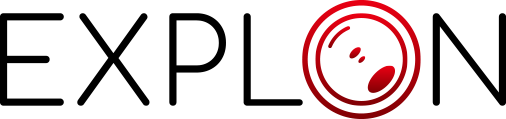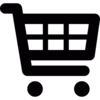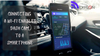Do you know that you can significantly improve your car's functionality without necessarily buying an upgrade? Yes, car accessories can help augment the secondary functions of your car to offer more satisfaction.
Over the years, many car accessories have been introduced for this purpose, and most have proven very efficient. One accessory that has received lots of attention for its functions is the dashcam. Of course, the benefits of this device are apparent, and it functions sublimely.
However, some users have experienced difficulty accessing the footage or editing it when needed. This article will explain the working principle of this device while highlighting how to edit dashcam footage on a Mac using free software.
How do Dashcams Function?
A dashcam or dashboard camera, as it is formally referred to, is an event recording device placed on car dashboards to record the view in front of the car. It can also be installed on other parts of the car, but it is primarily used for recording the front view through the windscreen for future reference.
Also, some dashcams are multifunctional and can record exterior and interior events in a 360° format.

Your car battery typically powers these dashcams through the electrical system. They come with power cables often plugged into your car's cigarette lighter. Once the cable is plugged in, your camera will come on, and you can initiate recording simply by pressing the record button.
Dashcams are becoming more and more utilized, perhaps because of their numerous benefits. They are often used as proof in accidents or traffic regulation breaches. Do you know that dashcams are acceptable as evidence?
You can easily submit your dashcam footage to the police as proof of your innocence or to incriminate a traffic offender. This device is also pretty popular because it can help track car thieves and retrieve stolen vehicles.
How to View Dashcam Footage on Mac
Dashcams have proven to be very useful, but operating them has challenged most users. You wouldn't expect this to be an issue, considering the straightforward control system of this device. Some users have complained about not being able to access their dashcam footage, which is more like a stroll in the park if you know how to go about it.

Here are the steps on how to retrieve your dashcam footage:
- After parking your car, turn off your camera and safety remove the memory card.
- Insert the memory card in the adaptor that came with it, depending on the type of card reader you want to use.
- You can insert the adaptor directly if your laptop has memory card space, but you will need to use a card reader if it does not.
- After inserting your memory card, an "AutoPlay" option will pop up on your screen. You can click on it to quickly access your video or go through your folders if the option does not pop up.
- You can sort your videos by the date and time they were recorded to know the exact ones you want to view.
How to Edit Dashcam Footage on Mac
Uploading an interesting dashcam video online or submitting footage to traffic authorities may require you to cut out some explicit conversations or join multiple videos together.
This process is called dashcam footage editing, which can sometimes be pretty tricky. There are a few ways to complete this task, but you may need to use your Mac if you have one.
Here are the steps for editing dashcam footage on Mac:
- Download and install the iMovie application on your Mac. Open the iMovie application, locate the "project" tab, and click on "create new." Two options will pop up on your screen. Click on "movie" for complete editing control, as "trailer" will only grant you partial access.
- Next, you will have to import the footage you want to edit. You can import your footage by either clicking on the import icon or dragging the file into to "project" icon on the app.
- To mute your footage, click on the speaker icon on the right side of your screen to reveal the audio option. On the audio option, drag the circular marker to 0% or click on the smaller speaker by the left.
- To rescale the length of your footage, simply click on the "settings" icon to the right of your screen. You can minimize or expand your video by dragging the lines at either end of the clip.
- To combine multiple clips, you'll need to import each clip to the "project" section on the app. Next, click on the "settings" icon to edit and declutter each video clip. After importing and editing both clips on the same timeline, you can now arrange them in your preferred other by dragging each video to the position you want them to be.
- The final step is to save your video, and you can do this in two easy steps. Click on the share icon on your screen, and a list of options will pop up. Select the "save" option, and your video will be saved aromatically. You can rename your edited clip to make it easily identifiable.
Top Dashcam Footage Recorders
Dashcams rank high among the most functional car accessories, and you can benefit significantly from them. However, you can only be sure of these benefits with quality dashcams.
Here are some exceptional dashcams that support complete footage editing.
- Explon Full HD Dual Dashcam: Looking for a dashcam with high resolution? This explains FHD dual cam is the right choice for you. It offers both front and rear view recording, and its loop feature ensures it is always recording without missing a second. It also has a sensor that locks the recorded video in cases of accidents or collisions.
- Explon Dual Mirror Dash Camera: This 7" touch screen dashcam has a dual mirror feature that simultaneously records front and rear views in full HD. The night vision feature allows it to record clear clips at night. It also has a G-sensor that pre-detects collisions and instantly locks up the recorded clip.
Conclusion
As far as car accessories go, a dashcam is one device you do not want to ignore. The benefits are too much to miss out on, but you must understand how it works to enjoy the full benefits.
Do you know you can mute, rescale, and combine dashcam clips? This article has explained how to edit dashcam footage on a Mac using free software.