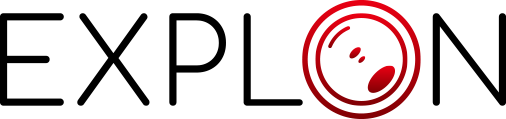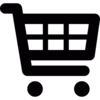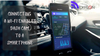If you're like most people, your smartphone is always within arm's reach. So why not put it to good use and connect it to your dash cam? Wi-Fi-enabled dash cams are a great way to keep an eye on your car while you're away from it, and thanks to the wonders of technology, connecting them to your smartphone is a breeze. Here's how to do it:
First, make sure that your dash cam and smartphone are both powered on and in range of each other. Then, open the dash cam's app (most likely called "Wi-Fi View" or something similar). Once the app is open, select your dash cam from the list of available devices and enter the password (if prompted). Finally, hit "connect" and you should be good to go!
Now you can view live footage from your dash cam right on your smartphone, as well as download and share any recorded footage. So next time you're worried about your car while you're away from it, just open up the app and take a look!
In this blog post, we will provide tips that can help to make your life more convenient, by connecting a Wi-Fi-enabled dash cam to your smartphone. Now, get yourself a warm cup of tea and find a comfortable place to read. Let’s dive in!
What Is a Wi-Fi Enabled Dash Cam and What Are The Benefits of Using One
A Wi-Fi-enabled dash cam is a type of camera that can be connected to a smartphone or other devices via Wi-Fi. There are many benefits of using a Wi-Fi-enabled dash cam. For example, it can be used to record your driving or to live stream your journey. Additionally, it can be used as a car accessory, such as a GPS navigation device, or to play music through your phone’s speakers.

Moreover, some Wi-Fi-enabled dash cams come with built-in sensors that can detect unusual movements or crashes. Consequently, they can automatically send an alert to your phone in the event of an accident. In conclusion, Wi-Fi-enabled dash cams bring many benefits to your car adventure and are a useful addition to any car.
How To Connect a Wi-Fi Enabled Dash Cam To a Smartphone
Now that more and more cars are coming equipped with built-in Wi-Fi, it's no surprise that dash cams are also evolving into wireless technology. Connecting a Wi-Fi-enabled dash cam to a smartphone is a great way to make sure you're always connected to your footage, and it's also a great way to save on storage space. Now, if you’re ready to learn how to connect a Wi-Fi-enabled dash cam to your smartphone, this section is for you. Here's how to do it:
First, make sure your dash cam is powered off. Then, open the Wi-Fi settings on your smartphone and look for a network with the same name as your dash cam. Once you've connected to the dash cam's Wi-Fi network, open the app that came with your dash cam (or the one you downloaded from the app store).
The app will walk you through the rest of the process, which is usually just a matter of entering a password. And that's it! Now you can enjoy the peace of mind that comes with knowing your footage is always just a few taps away.
What Are Some of The Best Apps for Viewing Footage from a Wi-Fi Enabled Dash Cam
With the recent influx of car accessories that connect to a smartphone, it's no wonder that there are now apps that allow you to view footage from a Wi-Fi-enabled dash cam. While there are many different apps on the market, some of the best include;
- Dash Cam Viewer: Dash Cam Viewer is a free app that lets you connect your Wi-Fi-enabled dash cam to your smartphone. This way, you can view and share your driving footage, as well as access advanced features like GPS tracking and speed alerts.
- CaroO Pro: The CaroO Pro dashcam app is one of the most feature-rich and user-friendly on the market. Perhaps most notably, it allows users to connect a Wi-Fi-enabled dash cam to their smartphone. This means that you can view, download, and share your recordings without ever having to remove the SD card from the camera.
In addition, the app offers a wide range of other useful features, including the ability to overlay speed and direction data on your recordings, as well as create time lapse videos.

- Dashcam 9 App: The Dashcam 9 App is one of the top-rated car accessories that allow you to record your driving and view the footage on your smartphone. The app also provides a number of other features, such as GPS tracking, speed camera alerts, and crash detection.
In addition, the Dashcam 9 App can be used to connect a Wi-Fi-enabled dash cam to your smartphone. This feature allows you to view the footage from your dash cam on your phone in real-time, giving you an extra level of safety and peace of mind while on the road.
All of these apps allow you to connect your dash cam to your smartphone, giving you the ability to view the footage in real-time or later on. In addition, they all offer features such as the ability to download and share videos, as well as create time-lapses or playback in slow motion. When it comes to picking one, it’s all about how you connect with the user interface design and unique features they each offer.
So whether you're looking for a way to keep an eye on your car while you're away or you want to show off your latest road trip adventures, these apps in combination with an Explon Dash Camera are sure to have you covered.
How To Use a Wi-Fi Enabled Dash Cam as a Security Camera
Wi-Fi-enabled dash cams are a great way to keep an eye on your car, even when you're not around. Here's how to use your dash cam as a security camera:
Wi-Fi-enabled dash cams are a great way to keep an eye on your car, even when you're not around. Here's how to use your dash cam as a security camera:
1. Connect your dash cam to your smartphone. Most Wi-Fi-enabled dash cams can be easily connected to a smartphone via the app. Once you've done this, you'll be able to view and manage your footage from your phone.
2. Place your dash cam in a strategic location. You'll want to place your dash cam so that it has a clear view of the area you want to monitor. For example, if you're using it as a security camera, you might want to place it near the front door or window.
3. Set up motion alerts. Many dash cams have the ability to send push notifications or email alerts when they detect motion. This is a great way to stay informed about the activity around your car, even when you're not there.
4. Review footage regularly. Be sure to review footage from your dash cam on a regular basis, so that you can spot any suspicious activity. If you see anything suspicious, be sure to contact the authorities right away.
The Pros and Cons of Using a Wi-Fi Enabled Dash Cam
Connecting the dash cam to a smartphone allows for easy access to footage, meaning that you can quickly share it with insurance companies or law enforcement if needed. Additionally, Wi-Fi-enabled dash cams tend to have higher-quality video than those that are not Wi-Fi enabled.

However, there are some potential downsides to using a Wi-Fi-enabled dash cam. First, they tend to be more expensive than regular dash cams. Additionally, if you are not careful about how you connect your dash cam to your smartphone, you could end up draining your phone battery quickly. Overall, whether or not a Wi-Fi-enabled dash cam is right for you will depend on your specific needs and preferences.
Conclusion: Connecting a Wi-Fi Enabled Dash Cam To a Smartphone
A Wi-Fi Enabled Dash Cam is a car accessory that allows you to connect your dash cam to your smartphone. This allows you to view and manage your dash cam footage on your phone. The benefits of using a Wi-Fi-enabled dash cam are that you can see what is going on around your car in real-time, you can share the footage with others, and you can manage your footage.
If you are in an accident, you can use the footage from your dash cam to help prove what happened. You can also use the footage to track down hit-and-run drivers. If you witness a crime, you can share the footage with the police. If you see something interesting while driving, you can share it with your friends. Wi-Fi-enabled dash cams are a great way to stay connected to what is going on around your car.
There are a few different ways that you can connect your dash cam to your smartphone. Most dash cams come with a Wi-Fi connection, so you can connect your phone to the dash cam’s Wi-Fi hotspot. Once you’re connected, you can then view the footage from the dash cam on your phone.
Alternatively, you can use an app like Dash Cam Viewer or CaroO Pro to view the footage from your dash cam. These apps typically require you to connect your phone to the dash cam via Bluetooth. Once you’re connected, you can then view the footage from the dash cam on your phone.
While these devices are primarily designed to be used as in-car cameras, they can also be used as security cameras. To use a Wi-Fi-enabled dash cam as a security camera, simply place the dash cam in a strategic location where it has a clear view of the area you want to monitor. Then, use the app to view live footage from the dash cam. You can also use the app to record footage and take snapshots. So if you see something suspicious happening, you can capture it on video and call the authorities.
So if you're looking for an easy and convenient way to increase your security, consider using a Wi-Fi-enabled dash cam. Whether you're a professional driver or just a concerned parent, our online car accessory store EXPLON is sure to offer something for your road adventures!